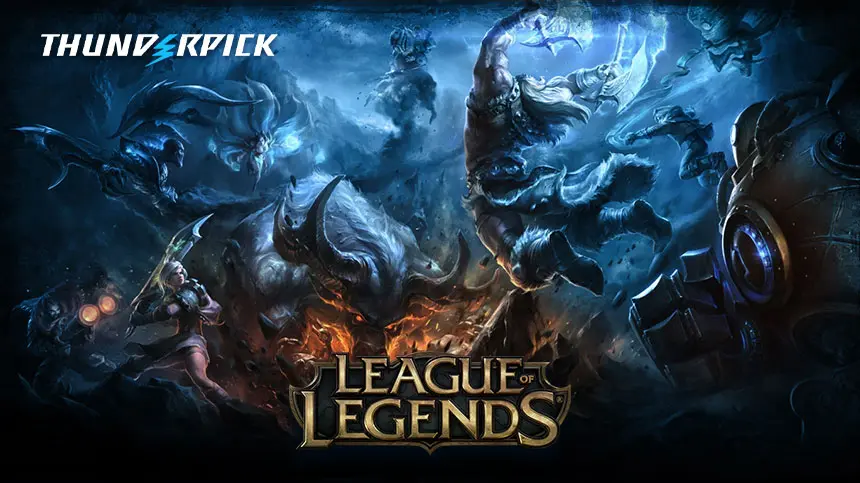It’s no secret that optimizing your game settings is key to maximizing your performance. However, no setting is as critical as your mouse sensitivity in League of Legends. This setting directly affects your ability to land skill shots, navigate chaotic team fights, and outplay your opponents on the Rift.
So, what’s the secret? Among the many ways to fine-tune your sensitivity is knowing how to calculate eDPI in LoL. This guide will cover everything you need to know about effective DPI, including what it is and why it’s so important. We’ll even offer some pro eDPI settings to give you an edge!
LoL eDPI Calculator
What Is DPI & eDPI? – Answered
As a gamer, you’ve likely heard the terms “DPI” and “eDPI” being thrown around on Discord, but what exactly do these terms mean? To help you understand, let’s break down the definitions of DPI and eDPI and discuss how they impact your performance in your favorite video games.
DPI
DPI (or “dots per inch”) measures how sensitive your mouse is to movement. To be more specific, it reflects the amount of individual dots (or pixels) a mouse can detect and report to the computer when it moves one inch.
In simple terms, a high DPI setting will cause your cursor to zoom across the screen quickly with just a small nudge, while a lower DPI setting will result in your cursor moving over a much shorter distance.
Here’s a rough overview of some DPI ranges to help you understand how DPI settings affect your mouse movements:
- Low DPI (400-800): This setting is primarily designed for precision. You’ll need a lot more physical movement for the cursor to move across the screen, but you will gain the ability to make finer adjustments. This DPI range is often used by professional Counter-Strike players like Oleksandr “s1mple” Kostyliev and Robin “ropz” Kool.
- Moderate DPI (800-1600): This range is perfect for gamers looking to balance speed and accuracy. Admittedly, it’s quite broad, but that’s because it depends heavily on user preference. Still, it’s a great place to start if you’re new to League because you can adjust the DPI to your liking.
- High DPI (1600+): This setting is reserved for games that require a fast reaction time and where precision is less important. Unless you’re trying to mimic pros (or playing ADCs that require a lot of movement), using a high DPI in LoL is generally not advisable.
Note: The surface on which you’re using your mouse can drastically influence how DPI feels. In general, smoother surfaces require less DPI for the same level of cursor speed. A higher DPI may be better for users with less desk space or for those who prefer minimal physical movement.
eDPI
eDPI (or “effective dots per inch”) also measures mouse sensitivity. However, the key distinction is that it accounts for both the mouse’s DPI and the in-game sensitivity setting (i.e., the software that adjusts how your mouse movements are translated into actions on the screen).
For this reason, eDPI is often referred to as “true sensitivity” by gamers because it offers a more accurate measure of how sensitive your controls feel in-game. It’s also important for building muscle memory through extended play because it standardizes sensitivity across different games.
What’s The Difference Between DPI & eDPI?
The key difference between DPI and eDPI lies in what each metric represents and how it’s applied. DPI is a hardware-specific measurement that determines mouse sensitivity across all computer applications, whether you’re betting on League at Thunderpick or writing an essay in Microsoft Word.
In contrast, eDPI is an application-specific value derived from your hardware and software settings. Unlike DPI, which remains consistent across all programs, eDPI is unique for each application. This means your eDPI can vary between games.
The simple reason is that games interpret and apply sensitivity settings differently. So, even with the same DPI, internal factors like scaling, mechanics, and even frame rates can lead to differences in how you aim or move your mouse. But don’t worry! We have a solution for you later in this article.
League of Legends eDPI Calculator
Finding the perfect mouse sensitivity is key to climbing the ranks in League. And that’s why it’s worth knowing how to calculate eDPI in LoL. We’ll walk you through all the ins and outs of achieving accurate and reliable sensitivity settings.
How To Disable Mouse Acceleration
Before you calculate your eDPI, we recommend that you turn off “Mouse Acceleration.” This feature artificially changes how your cursor responds to your in-game actions, introducing variability that will make your eDPI inconsistent and inaccurate.
How to turn off mouse acceleration on Windows:
- Open the Windows Start menu.
- Type “Control Panel” in the Search box.
- Select “Hardware and Sound” from the menu options.
- Select “Settings” under “Devices and Printers”.
- Select the “Pointer Options” tab.
- Uncheck the “Enhance Pointer Precision” setting.
- Select “Apply” and then “OK” to save the settings.
How to turn off mouse acceleration on macOS:
- Open the Apple menu
- Select “System Settings.”
- Go to “Mouse” and click on the “Advanced” submenu.
- Turn the “Pointer Acceleration” setting to “Off.”
Alternatively, enter the following command into the Terminal:
| defaults write .GlobalPreferences com.apple.mouse.scaling -1 |
After disabling Mouse Acceleration, you’ll notice cursor movements are better synchronized (and more proportional) to your physical movements. This will make it much easier to fine-tune your DPI and in-game sensitivity, allowing you to calculate your eDPI in your games accurately.
How To Calculate eDPI
You’ll be glad to know that calculating eDPI in League is super easy. You’ll just need to know your DPI and your in-game sensitivity (we’ll talk more about both of these factors later). Here is the formula to calculate eDPI:
eDPI = DPI x in-game sensitivity
Let’s look at an example of how to apply the eDPI formula. Suppose you play LoL with an 800 DPI gaming mouse, and your in-game sensitivity is set to 50. In that case, your eDPI would be 40,000 (800 x 50). And this applies to pretty much any other game that uses a decimal or whole number in-game sens.
Note: If your game’s settings use a percentage-based sensitivity (like in Fortnite), convert it to a decimal value by dividing by 100 (e.g., 10% → 10 / 100 = 0.1).
How To Find The DPI Setting Of Your Mouse
Need help finding the DPI setting of your mouse? No problem—there are a few avenues you can explore! The most direct method is to do a quick search online. This is especially useful if you already know your mouse’s model. Just type in “[mouse model] + DPI” on Google. It’s that easy!
If you have a high-end gaming mouse (or just a modern one), you’ll likely find the product name and model number on the underside of the mouse. For example, the SteelSeries Xerox 3 Wireless’s model number is M-00019. There’s also a good chance it came with management software like Razer Synapse or SteelSeries GG.
This software should let you view and adjust the DPI settings of your mouse. Simply navigate to the “Mouse Settings” menu of the respective software to locate it. If that fails, you could take a photo of the mouse and upload it to ChatGPT, Grok, or Gemini to help you identify it.
How To Find And Change In-Game Sensitivity Values
Unfortunately, there’s no uniform method to find or adjust your in-game sensitivity value because each game is unique. However, you’ll most likely need to visit your game’s Settings menu. This is usually found under “Options” or “Controls” from the main menu.
You’ll then need to look for a section labeled “Mouse” or “Input.” Within this section, you’ll find a slider or text box with the sensitivity value. Here’s how to find and change the in-game sensitivity value in LoL:
League of Legends
- Launch the League of Legends game client.
- Select the gear icon in the top-right corner of the screen.
- Select “Game” and then look for the “Controls” submenu.
- Move the “Mouse Speed” slider left or right to change the in-game sensitivity.
- Select “OK” to save the changes and exit the menu.
What Are The Benefits Of Using An eDPI Calculator?
There are a few benefits to using an eDPI calculator, and many extend well beyond the confines of LoL. Perhaps the most important benefit is consistency. Let’s say you want to use the same sens as your favorite pro gamer (e.g., they use a 2.2 sens at 400 DPI), but you have an 800 DPI mouse.
In this case, you can use an eDPI calculator to convert sensitivities by reverse-engineering the formula to find the sens setting you should use. In our hypothetical scenario, you should use a 1.1 sens to have the same effective sensitivity as your favorite pro gamer.
- Pro Gamer: 2.2 x 400 = 880 eDPI
- You: 880 eDPI / 800 = 1.1 sens
Mouse Sensitivity Converters
Another huge benefit of using eDPI is that it allows you to standardize your sensitivity across different gaming titles. That said, it’s important to reiterate that games interpret and convert sensitivity values differently.
So, while an eDPI setting will offer a rough idea of where the sens should be, you’ll probably need to tweak the value slightly until it’s perfect. While this is already a huge advantage over trial-and-error, there is a solution to avoid making constant adjustments: mouse sensitivity converters!
This tool basically matches your in-game sensitivity by adjusting the differences in eDPI scales. A great example is Gaming Smart. This website converts eDPI between games using specialized algorithms based on the differences in how input commands are processed and interpreted.
Suppose you play League with a specific sensitivity and want to replicate the same feel in another MOBA like Dota 2. In this case, you’d just enter your current DPI and in-game sensitivity and then select the game to convert your sens into. The tool will then provide you with a comparable or equivalent mouse sensitivity value for the target title.
Here are some other mouse sensitivity converters you can use:
What eDPI Settings Do League of Legends Pros Use?
While there’s no “perfect eDPI” in LoL to play like the pros, that hasn’t stopped some eager players from trying to emulate the best players out there. So, whether you’re just curious or looking for a competitive edge, here are the eDPI/DPI and hardware configurations used by some of the best LoL players in the world.
Faker (T1)
- Mouse: Razer Deathadder V2 Pro
- Polling Rate: 1,000 Hz
- DPI: 1600
- Mouse Speed: 65
- eDPI: 104,000
- Resolution: 1920×1080 (16:9)
- Refresh Rate: 240 Hz
Ruler (JD Gaming)
- Mouse: Logitech G305
- Polling Rate: –
- DPI: 2,100
- Mouse Speed: 45
- eDPI: 94,500
- Resolution: 1920×1080 (16:9)
- Refresh Rate: 240 Hz
Caps (G2 Esports)
- Mouse: Logitech G Pro X Superlight Black
- Polling Rate: 1000 Hz
- DPI: 3,200
- Mouse Speed: 50
- eDPI: 160,000
- Resolution: 1920X1080 (16:9)
- Refresh Rate: 240 Hz
Keria (T1)
- Mouse: Logitech G Pro Wireless
- Polling Rate: –
- DPI: 800
- Mouse Speed: 40
- eDPI: 32,000
- Resolution: 1920X1080 (16:9)
- Refresh Rate: –
Gumayusi (T1)
- Mouse: Razer DeathAdder V2
- Polling Rate: –
- DPI: 800
- Mouse Speed: 30
- eDPI: 24,000
- Resolution: 1920×1080 (16:9)
- Refresh Rate: 240 Hz
Note: These configurations are courtesy of prosettings.net and are accurate as of Aug. 22, 2024.
Final Words On DPI & eDPI
And that wraps up our League of Legends eDPI calculator guide. Now that you’ve got the knowledge, you’re better equipped to find the perfect mouse sensitivity for your play style. And it just may give you the edge you need to climb the LoL ranked ladder. Just remember to use the suggested mouse sensitivity converters to find equivalent sens values for other games.
So, what comes next? If you’re confident in your gaming skills and your knowledge of LoL, why not kick things up a notch? Join the action and take advantage of the unbeatable odds and expansive array of LoL esports betting options available at Thunderpick, the world’s leading crypto online gambling and betting site. Make your move!
Always practice Responsible Gambling and check out our latest promo offers and boosts. T&Cs apply. 18+ to play.